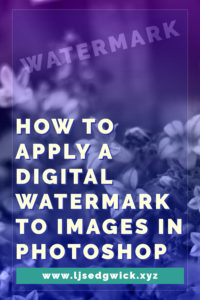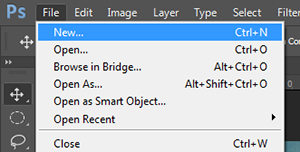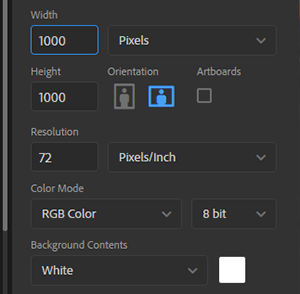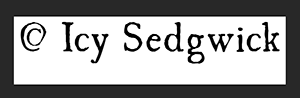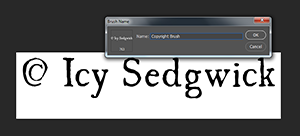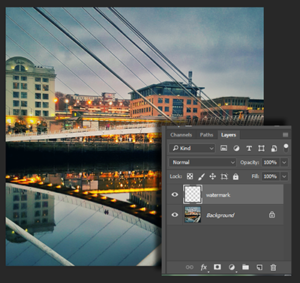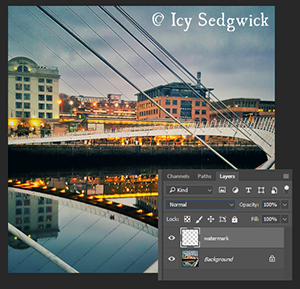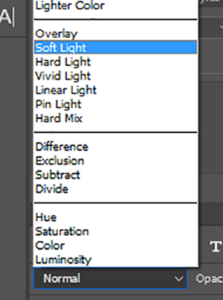Adobe pretty much changed the graphic design landscape when they released Photoshop 1.0 way back in 1990. You no longer needed a design degree, a studio and a steady hand to produce beautiful work. Fast forward to 2017, where their suite of powerful tools still provide industry-standard software to home users and professionals alike. Yet if Adobe is so accessible, why do I recommend Affinity products instead?
I first came across the Affinity products in the mid-1990s. Only they weren’t called Affinity then. Instead, you had Serif PagePlus, DrawPlus and PhotoPlus (versions of InDesign, Illustrator and Photoshop respectively). I was only in my very early teens but I was fascinated by graphic design software even then.

Teaching myself to use Serif PagePlus made it a whole lot easier to land my first office job in 2006. It only took a matter of weeks to get up to speed on Adobe InDesign. While I first picked up Photoshop 7.0 in 2003, I still had a soft spot for the Serif products.
Serif Has A Real Affinity With Software
Last November, I bought my first hybrid laptop. It’s basically a tablet with a detachable keyboard. While it’s awesome, there’s no way it’ll run Photoshop. So I went looking for Serif PhotoPlus, hoping it would provide a less-demanding alternative so I didn’t need my graphics laptop every time I wanted to edit a photo.
Serif had retired PhotoPlus and replaced it with Affinity. I downloaded the trial and knew they were onto something special. While it didn’t do everything Photoshop could do, it could do the things I’d want to do while ‘on the go’. It could even open my Photoshop .psd files!
Let me show you. I got a new Canon 750D for Christmas so I popped out into the garden to take some test shots. The image below is pointing down into a gooseberry bush.

And now, in true Blue Peter-style, is one I made earlier.

There isn’t a whole heap of image editing going on here (stay tuned for the quick tutorial below). But Affinity PhotoPlus was more than up to the challenge of editing my photo.
Take advantage of its HDR functionality. Work across an infinite number of layers. Batch process your files for greater productivity. Hell, it even comes with a RAW image processor. That certainly makes it easy to recommend Affinity.
Affinity Photo – The Verdict
I have three main reasons to recommend Affinity Photo.
- This is a pretty powerful program, all for a single, affordable price.
- You get access to continual software updates – no expensive subscription here.
- It’s focused on photo editing. You won’t get bogged down with additional tools, such as 3D stuff, like you do in Photoshop.
On the downside, it does have a bit of a learning curve, much like Adobe Photoshop. If you’re experienced with Photoshop, it can take time to learn what the Affinity Photo alternatives are. For example, I wouldn’t think to look in the Filter menu for their equivalent to Adobe’s Distort transformation.
Some of the tutorial videos online only make sense if you have prior experience with image editing software. That said, the release of their Affinity Photo Workbook (aff link) should alleviate problems learning its true capability.
I teach Photoshop within my day job (and I post tutorials on this blog). But I do recommend Affinity Photo to students who just cannot afford Adobe Photoshop.
Affinity Designer – The Verdict
I’ve had a love/hate relationship with Illustrator since CS2. I’m not a natural illustrator so I have less reason to use it.
That said, Affinity Photo impressed me so much that I decided to try out Affinity Designer – their equivalent of Adobe Illustrator. Again, I’m coming to this software with existing experience, but still, this is the first thing I made upon firing up Designer.

I followed this tutorial, changing the colours to suit my branding.
Based on my run-through to create the lighthouse, I can say that Designer is a program of two halves.
On one hand, it’s actually easier to use than Illustrator. Many of its features are so similar that I didn’t need to look them up, but worked in a more intuitive way than the Adobe originals. It doesn’t feel as ‘heavy’ to run, so I didn’t have the continual crashes that make Illustrator such a pain.
On the other hand, it’s deeply infuriating. There’s no obvious way to reset the workspace if you start moving panels around. Functions like the Gradient Tool aren’t immediately clear. There’s no immediately obvious way to save colour swatches.
These are essentially minor niggles. If you’re coming to illustration software ‘cold’, then I’d recommend Affinity Designer as a better place to start than Illustrator. The companion Affinity Designer Workbook (aff link) is also fantastic, leading you through the design process as well as how to use the software.
The two programs also work well together. It’s easy for me to work across them, speeding up my workflow and minimising frustration. Win!
But I promised you a swift tutorial, didn’t I?
Simple Photo Tutorial – Boost Contrast and Crop
Open your image in Affinity Photo.

Duplicate your layer by hitting Ctrl and J (same shortcut as Photoshop).

Click on the blending modes drop-down menu in the Layer panel and choose ‘Soft Light’.

Blending an image with itself is a simple way to boost contrast and increase saturation. Now, that central thorn isn’t exactly in the middle so we’re going to crop the image to improve the composition.
Choose the crop icon from the toolbox (fourth one down from the lefthand icons). In the top menu bar, click on ‘Unconstrained’ to access the ratio drop-down menu. Choose ‘Original Ratio’.

Click on the top lefthand corner handle and drag it diagonally down and to the right. Because we’ve constrained the ratio to match the original proportions, it can’t end up too narrow or too tall.

Once the thorn is in the middle, it’s good to go. Click Apply in the top menu bar. Now we’re going to resave it for use online. Go to Document in the top menu bar and choose Flatten. This will compress the layers.
Now go to the File menu and down to Export.

Choose the JPEG option and input your chosen size. For use on a blog, a quality setting of 80-90 is sufficient. Hit ‘Export’ and you’re done!
That’s Why I Love Adobe but Recommend Affinity Products
They’re both powerful programs but for a super affordable price. No lengthy subscriptions and you can extend their functions by installing additional brushes or other resources.
If you’re not sure, download a trial version of Affinity Photo or Affinity Designer. Download them, put them through their paces, and see if you don’t love them too.
If you want to buy your own copies, Serif is running a 20% discount on all of their Affinity apps until 5 January 2018.
What are you waiting for?